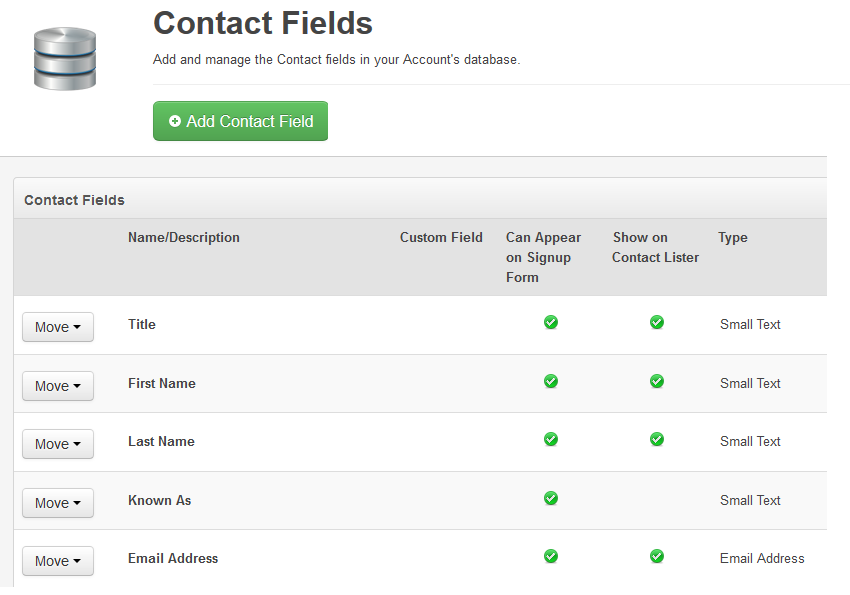This is an old revision of the document!
Contact Fields
Contact fields are the data elements that you record for each person in the data base. Clearly we need to have an email address for each contact (that's all you need in order to start marketing by email) but it is quite usual to record other data such the person's name, phone number, street address.
When a Sentori account is opened there are some default fields are provided but you can add in any number of additional fields you want that are appropriate for you business or operating practices.
Managing Contact Fields
Contact fields can be managed from the Contacts tab in the main navigation. When you select contact fields a screen like this is displayed.
| Column | Description and Options |
| Move | You can change the display order of the fields by moving then up and down the list |
| Name/Description | This is used as a label or column heading whenever the field is displayed. It is also the default label when the field is used on a signup form. |
| Custom Field | A tick in this column indicates that the field is a special custom fields that you have added. You have more control over these fields (compared to the inbuilt Sentori Fields), and you will also see an actions button that will allow you to edit the field and indeed delete the field. |
| Can Appear on Signup Form | A tick in this column indicates that the field is allowed to be used on a signup form. This implies that it is OK for contacts to set their data into the field. |
| Show on Contact Lister | The contact lister is the form that Sentori uses whenever it needs to show a set of contact records. A tick in this column indicates that the field will be shown on the contact lister. |
| Type | This column indicates how the data will be held in the underlying database. |
Adding Contact Fields
When you select 'Add a Contact Field' you will first be asked to select the data type. It is most important to select an appropriate type for the data you want to store. Here are the options.
| Type | Usage |
| Text | Up to 100 characters in length, probably the most common type of field. |
| Large Text | For enormous amounts of text data, good for a long description. |
| Number | Use this data type for whole numbers only. This type should not be used for phone numbers; they should be defined as type Text. |
| Email Address | Holds email addresses. However, you won't be able to use this for message sending. Only the inbuit field 'Email Address' can be used for sending. |
| Date/Time | This is for a full date and time, for example: 01/12/2014 12:45. |
| Date | This is for a date only, for example: 01/12/2014. |
Having selected the data type you will be asked to supply more information about the field. This is what you will need to provide. In order to provide an example the table assumes that a field to hold the type of contact - Staff Member, Supporter, Customer, Prospect etc.
| Label | Data requirements |
| Field Name | This is the description name for the field. Eg “Contact Type” |
| Field Description | You can add documentation about how the field is intended to be used. Eg “This field will record the type of contact. Acceptable values are Staff, Supporter, Customer or Prospect.” |
| For Signup Forms | Check this box if the field can be used on Signup Forms. |
| Show in Contact Lister | Check this box if the field should be shown in Contact Listers. Hint: too many will make the screen harder to read! |