This is an old revision of the document!
RSS Blocks
An RSS Block will merge in content from an RSS feed (such as your blog) when an email is sent. You can control the layout of the block by placing and formatting mergefields. RSS Blocks can also be told to repeat, for example to get the last five blog posts.
RSS content can be merged into broadcast emails, autoresponders, or you can create RSS Automations that will watch your RSS feed and send emails automatically when new content is available.
Enable an RSS Block
Before you can merge RSS content into a block, you must first enable this on the block via Layout Mode.
- Go to Layout Mode
- Click the cog button in the block's header
- Click RSS Settings
RSS Block Settings
In the modal that appears, complete the form to provide Sentori with details of your RSS feed, how many times the block should be repeated, and how far we should look back to find content.
| Field | Description |
|---|---|
| Feed URL | The URL of your feed; e.g. for Wordpress the default would be http://yourwebsite.com/feed. |
| Item Node | The node in your RSS feed that contains the repeatable content; e.g. Wordpress blog posts are contained in the item node. |
| Item Date Node | The name of the node inside the Item Node that contains a suitable date; e.g. for Wordpress this is pubDate. The Item Date Node is used to determine which items should be merged into this email. |
| Maximum Items | The maximum number of items or stories to show (up to 25). |
| Look Back Period | Determines how far we should look back for items to repeat. Works with the Item Date Node. |
Designing an RSS Block
Once you have enabled RSS on a block, you can get the text to add the mergefields for your content. In the below example data mergefields are used to populate the block with dynamic content taken from your RSS feed. The “read more” link also contains a mergefield to the permalink of the item or post.
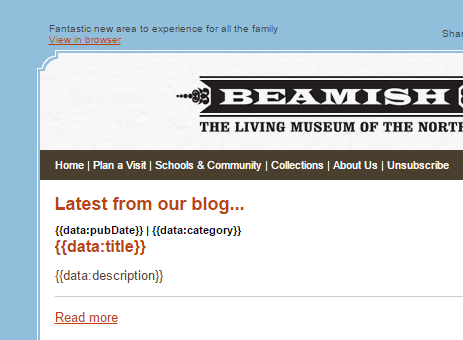
Data Mergefields
RSS Blocks can be populated with Data Merge fields; these are used to merge in content such as the title, description, and link to items and blog posts.
You can find the names for these mergefields in your website's feed; just copy the name of the field you wish to merge into a data mergefield. Field names are case-sensitive and you should always send yourself a test email to confirm the RSS Block is working as you intend.
Example Data Mergefield
If you have a field named “price”:
{{data:price}}
Wordpress Fields
The table below offers some common fields from a Wordpress feed. Before you use these you should verify that they exist in your own feed.
| Field | Data Mergefield | Description |
|---|---|---|
| title | title | Title of the post. |
| link | link | URL / permalink to the post; merge this into the hyperlink's URL field in Sentori. |
| comments | comments | URL / permalink to the post's comments; merge this into the hyperlink's URL field in Sentori. |
| pubDate | pubdate | Date the article was published. |
| description | description | Short description of the post. |
| content | content | Full content of the post. |
| creator | creator | Name of the post's author. |
| category | category | Categories the post was filed under. |