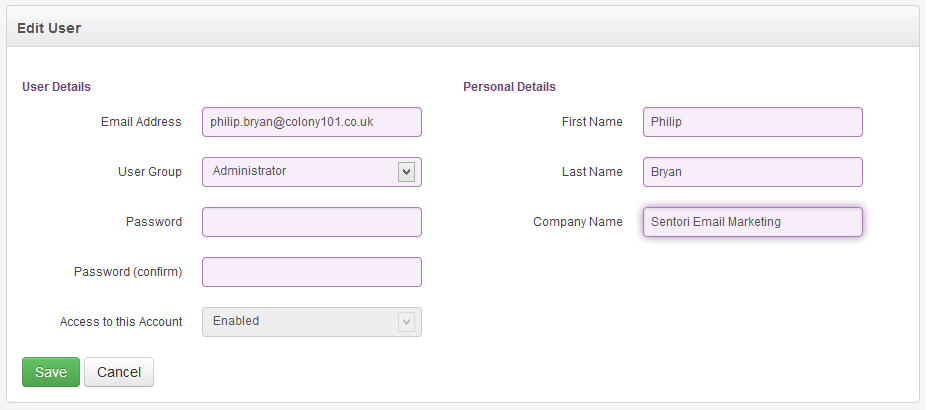This is an old revision of the document!
User management
The user management features, accessed via the top-right cog menu in Sentori, allow you to create new user account, to modify details of a user and to take away access privileges.
Adding users
If you are creating a user who is totally new to Sentori then you should select the add user icon. You will then be asked to provide identification information for the user and to set a default password. The details of the new user will be entered on the same screen that is used to edit a user, and which is described below.
If you want to grant access to the client account to someone who already has a Sentori user account then you should select the import user icon. In this case you will not be required to enter any details of the user except for the person's email address. However, you may want to edit the users details subsequent to granting access as, when users are imported, they are given the status of general user, any you want to make them an administrator.
Editing user details
Remember that when you edit a user's details changes will apply to all client accounts that the user can access. For example if you change the name, then the name will change in all client accounts. The exceptions to this are the user group and 'access to this account' setting which are set on an account by account basis.
Having selected edit user you will see a screen like the one below.
Under user details on the left hand side you should enter:
| User Details | Data / Optons |
|---|---|
| Email Address | This is act as a user name at log in time. |
| User Group | Either Administrator or User. * |
| Password | A strong password is required which means a mixture of upper and lower case letters and some numbers or special characters. |
| Password (Confirm) | The password needs to be entered twice to ensure to try to avoid mistakes. |
| Access to this account | Access can either be set to Enabled or Disabled. Users cannot be deleted so it you want to deny access this should be set to Disabled. * |
* These settings apply only to the current client account.
Under personal details on the right hand side you should enter.
| Personal Details | Data / Optons |
|---|---|
| First Name | Enter the person's first or given name. |
| Last Name | Enter the person's last or family name. |
| Company Name | Enter a company or organisation name for the user. |
Password security
User accounts should never be shared, and all users should be advised of the importance of keeping their passwords private and secure.